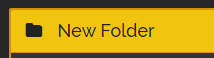Phone, Tablet, and Computer Backup
This is a setup you can do to allow for backing up all your devices into one location. Your total setup cost will vary, depending on if you already have most of the hardware. Software will only cost $60/year for off-site secure backup. An optional one time fee for Plex, if you decide to use plex. Syncthing is free and open sourced!
Software Used
Plex is optional. I use this to view all photos from all devices on any device, such as phones, tablets, and even on the Roku! However, you do not have to use this for backing up all your data.
Hardware Used
- Hard Drive - Recommend running in RAID10, but is optional
- You can usually find a 14TB external hard drive for around $180.
- Computer - I use Windows, however, I am sure you can use Linux or even a Mac
Setup
Synthing on Server
You will need to first setup Syncthing on your computer that will be handling the backups. In my case, I use a Windows computer with an external hard drive.
Install the latest version of SyncTrayzor from Syncthing | Downloads, make sure to run the 64-bit version. You can use this direct link, but it could be an old version: SyncTrayzorSetup-x64.exe
Once setup, you shouldn't need to open up a port, since Syncthing will automatically find connections locally and remotely!
I would just delete the default Folder provided. We will want to add Remote Devices, AKA your phone and tablet. So keep up the program, since we want to keep pinging out.
Make sure to pull up QR code for Android devices under Action > Show ID
Syncthing on Android
Download Syncthing - Apps on Google Play on your Android phone.
Delete existing folders
Let's add server device. Tap to devices, then tap on plus to add new device. Tap on the QR code and scan QR code from server. (On server go to actions > Show ID). Add name and save!
Now that the server is connected, let's setup the first folder to backup
Go back to your server, and you should see a New Folder alert!
Click on Add, update Folder label. I either keep as is, or rename to device name (if I have another folder within device I add hyphen and the difference)
Change Folder path to the new storage hard drive. Make sure to create a folder specifically for this folder syncing and it is empty.
Optionally you can setup File versioning. This allows if a file is deleted you can restore. Simple File Versioning works well. I set "clear out after" to 0 days and keep up to 3 versions.
Under advanced, you can set folder type to receive only.
Hit save and watch the magic happen.
If you find the remote device (The Android Device) keeps disconnecting, it could be due to it going to sleep. Make sure to change your settings to never put syncthings to sleep. Also, within Syncthing Settings > Behavior, make sure "Start service automatically on boot" is checked. In Syncthing Settings > Syncthing Options, make sure "Restart on Wakeup" is checked as well. You can go through settings and set it up the way you want.
Syncthing on iOS
There are apps available for this, however, I have not tried it yet.
Syncthing on Windows
Same setup as the server. Should be pretty self explanatory. I usually backup the whole USER folder only.
Syncthing on MacOS
This one is a bit more difficult and will depend on if you have a M1 Mac or an Intel Mac. I have setup a `.stignore` file to ignore specific folders:folders and files:
**:*
/Library
.Trash
/ApplicationsBackblaze
BackBlaze is super easy. Sign up here for a free month! When setting up Backblaze, make sure to backup your whole external drive, or which ever drive you have setup. Now just in case the drive goes bad, you have a backup of it secured off-site!
Plex.tv
You can then set up plex under settings > manage > libraries. under photos, or whatever you want you then point to the camera directories. This will allow viewing of all device photos and videos from one app!